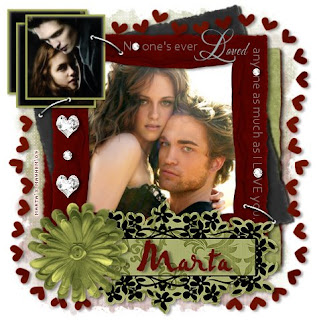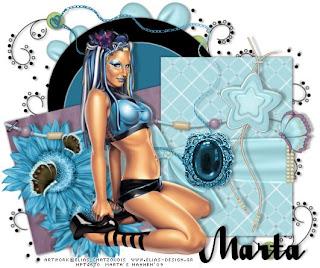Click the tag to preview at full size. This tutorial was written by Marta on March 21, 2009. Any resemblance to any other tutorial is coincidental. Do not copy and paste this tutorial elsewhere on the net. Absolutely NO Scripting and/or translating of this tutorial.
For this tutorial you will need:
PSP
Tube of choice
Font of choice (I used Satisfaction)
Mask of choice
Ali's Template135 - You can download it HERE
ScrapKit *Sweet Spring* by Danielle of Dazzling Scraps.
You can purchase it HERE.
Let's get started:
Open Ali's Template135, Shift + D, and close out the original. Open new raster layer and floodfill with white and move to the bottom. Copy & paste paper17 as a new layer. Open mask of choice, Layers/New Mask Layer/From Image and find the mask in the drop down list. Delete mask layer, and merge group. Adjust/Add Noise/Set to Random 30%. Move above the white background.
Click on the layer1 layer, Selections/Float/Defloat/Modify/Smooth by 10 and floodfill with #9E795E. Add drop shadow. Using your Magic Wand, click inside the layer, Selections/Modify/Expand by 7, open new raster layer, and floodfill with #F8EEBD, Select none and move under the original layer1.
Click on the shape2 layer. Selections/Float/Defloat/Modify/Expand by 1 and floodfill with #F8EEBD. Repeat above on shape2 copy layer. Add drop shadow to both layers. Move to each side of the layer1 layer. I didn't use the shape1 layer, but feel free to use, and repeat the above.
Copy & paste flower5 as a new layer, and move to the bottom right. Copy & paste flower3 as a new layer, and move above the flower5 layer and move it a little to the left and up of the flower5 layer. Add drop shadow to both layers.
Copy & paste dragonfly3 as a new layer. Resize as needed. Add drop shadow. Duplicate. Image/Mirror.
Copy & paste your tube of choice and add drop shadow.
Add any additional bows, butterflies, buttons, or elements of your choice.
Crop or resize to your liking. Add your text, copyright info, and watermark, and save as a jpg, png, or gif file.
That's it.. all done!