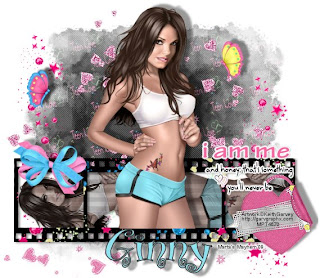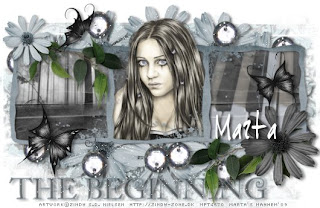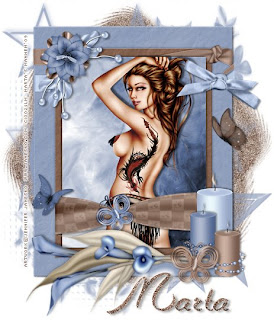Click the tag to preview at full size. This tutorial was written by Marta on April 28, 2009. Any resemblance to any other tutorial is coincidental. Do not copy and paste this tutorial elsewhere on the net. Absolutely NO Scripting and/or translating of this tutorial.
For this tutorial you will need:
PSP
Tube of choice
Font of choice (DianaCTT)
Mask - Becky_Mask23 - You can download it HERE.
Frame - Made by me - You can download it HERE.
ScrapKit *Polka Dots* by Tanya of Scraps by jOeswife.
You can purchase it HERE.
I am using the artwork of Ismael Rac, you can find his licensed art at MPT.
Let's get started:
Open a new image 550x350 and background set to white. Copy & paste paper13 as a new layer. Open Becky_Mask023, Layers/New Mask Layer/From Image and find the mask in the drop down list. Delete mask layer, and merge group.
Copy & paste your frame as a new layer. Copy & paste your tube as a new layer and move under the frame layer. Using your Magic Wand, click inside each frame, Selections/Modify/Expand by 7/Selections/Invert and hit Delete on the tube or image layer. DO NOT add drop shadow to frame as it already has one.
Copy & paste bow5 as a new layer, resize, and move it to the top left of the frame. Add drop shadow. Copy & paste ribbon5 as a new layer, resize, and move it to the bottom of the frame. Add drop shadow.
Add any additional flowers, ribbons, charms, tags, or elements of your choice.
Crop or resize to your liking. Add your text, copyright info, and watermark, and save as a jpg, png, or gif file.
That's it.. all done!