
Click the tag to preview at full size. This tutorial was written by Marta on August 30, 2009. Any resemblance to any other tutorial is coincidental. Do not copy and paste this tutorial elsewhere on the net. Absolutely NO Scripting and/or translating of this tutorial.
For this tutorial you will need:
PSP
Tube of choice
Font of choice (I used JUICED)
Mask of choice
ScrapKit *Lil Miss Witchy Poo* by Tootypup of Tootypup Scraps.
Let's get started:
Open a new image 525x575 and background set to white. Copy & paste Paper6c as a new layer. Open your mask of choice, Layers/New Mask Layer/From Image and find the mask in the drop down list. Delete mask layer, and merge group.
Copy & paste Frame3 as a new layer. Using your Magic Wand, click inside the frame, making sure you select each open piece of the frame. Copy Paper5c. Add new raster layer and paste into selection. Move this layer under the frame. Add drop shadow to frame.
Copy & paste barivy1 as a new layer. Place at bottom of frame. Add drop shadow. Duplicate. Image/Rotate/Left/90 degrees and place at the left of the frame.
Copy & paste your tube of choice, I used littlewitch1 and add drop shadow. Copy & paste bat2 as a new layer and move to the top right of the frame.
Add any additional flowers, bows, butterflies, or elements of your choice.
Crop or resize to your liking. Add your text, copyright info, and watermark, and save as a jpg, png, or gif file.
That's it.. all done!
Add any additional flowers, bows, butterflies, or elements of your choice.
Crop or resize to your liking. Add your text, copyright info, and watermark, and save as a jpg, png, or gif file.
That's it.. all done!




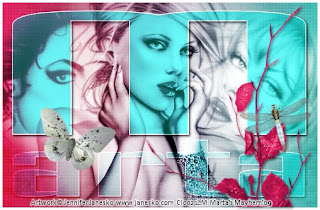




.jpg)