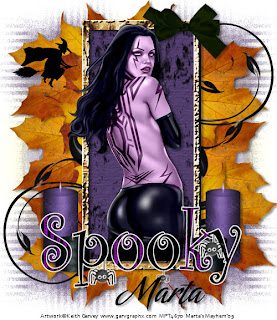Click the tag to preview at full size. This tutorial was written by Marta on October 31, 2009. Any resemblance to any other tutorial is coincidental. Do not copy and paste this tutorial elsewhere on the net. Absolutely NO Scripting and/or translating of this tutorial.
For this tutorial you will need:
PSP
Tube of choice
Font of choice (I used Babylonica)
Mask - WSL_Mask84 - You can download HERE.
ScrapKit *Winter Wishes* by Rachel at Rachelz Expressionz.
You can purchase it HERE.
I am using the artwork of Zindy S. D. Nielsen, you can find her licensed art HERE.
Let's get started:
Open a new image 600x600 and background set to white. Copy & paste Paper2 as a new layer. Open WSL_Mask84, Layers/New Mask Layer/From Image and find the mask in the drop down list. Delete mask layer, and merge group.
Open Paper3. Set your foreground to null and your background to pattern. Find Paper3. Using your Eclipse Tool draw out a circle, see my tag for reference. Add drop shadow.
Open Paper4. Set your foreground to null and your background to pattern. Find Paper4. Using your Rectangle Tool draw out a narrow rectangle, see my tag for reference. Add drop shadow. Duplicate 2 times. See my tag for reference of placement.
Copy & paste Frame2 as a new layer. Resize by 40%. Copy & paste Paper2 as a new layer and move under the frame layer. Copy & paste your tube of choice and move it under the frame layer. When happy with placement, using your Magic Wand, click inside the frame, Selections/Modify/Expand by 4/Selections/Invert and hit Delete on the tube and paper layers. Add drop shadow to your tube and frame. Merge these three layers. Duplicate 2 times. On the copy layer, Image/Mirror and place side by side with the original layer. On the copy(2) layer, Image/Rotate/Left 90 degrees and place below the other layers. See my tag for reference.
Copy & paste your tube of choice and add drop shadow.
Add any additional elements of your choice.
Crop or resize to your liking. Add your text, copyright info, and watermark, and save as a jpg, png, or gif file.
That's it.. all done!