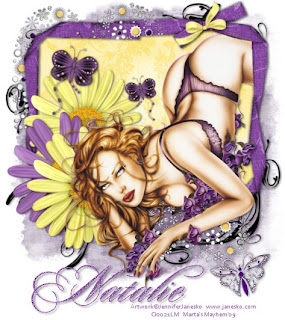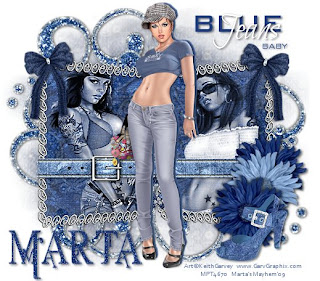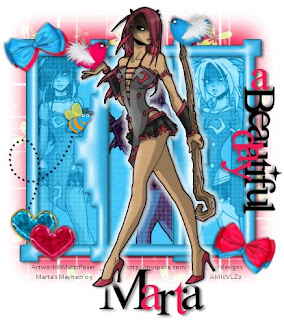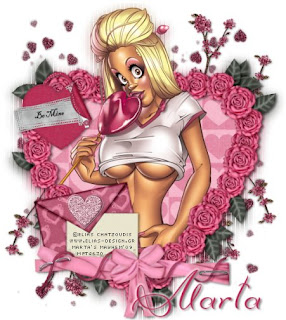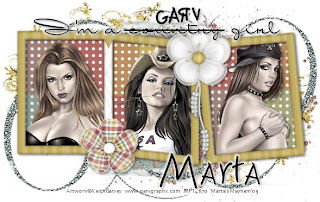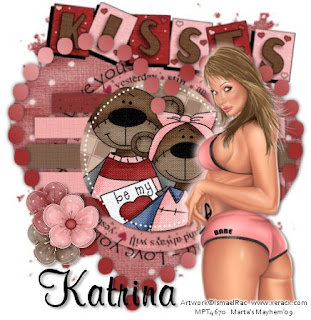Click the tag to preview at full size. This tutorial was written by Marta on January 31, 2009. Any resemblance to any other tutorial is coincidental. Do not copy and paste this tutorial elsewhere on the net. Absolutely NO Scripting and/or translating of this tutorial.
For this tutorial you will need:
PSP
Tube/s or Image/s of choice
Font of choice (I used Zephyr/Twilight)
Mask - Becky_Mask022
ScrapKit *Twilight* by Jill of created-by-jill.
You can purchase it HERE.
I am using the artwork of Camilla Drakenborg, you can find her licensed art AMI.
For this tutorial you will need:
PSP
Tube/s or Image/s of choice
Font of choice (I used Zephyr/Twilight)
Mask - Becky_Mask022
ScrapKit *Twilight* by Jill of created-by-jill.
You can purchase it HERE.
I am using the artwork of Camilla Drakenborg, you can find her licensed art AMI.
Let's get started:
Open a new image 550x400 and background set to white. Copy & paste paper6 as a new layer. Open Becky_Mask022, Layers/New Mask Layer/From Image and find the mask in the drop down list. Delete mask layer, and merge group.
Copy & paste book1 as a new layer, add drop shadow. Copy & paste frame6 as a new layer. Copy & paste paper10 as a new layer and move under the frame layer. Copy & paste your tubes or images as new layers, and move under the frame layer. Using your Magic Wand, click inside each frame, Selections/Modify/Expand by 3/Selections/Invert and hit Delete on the tube/images and paper layers. Add drop shadow to frame and tubes. Merge these layers.
Add any additional bows, butterflies, hearts, handprints, blood splatter, or elements of your choice.
Crop or resize to your liking. Add your text, copyright info, and watermark, and save as a jpg, png, or gif file.
That's it.. all done!
Open a new image 550x400 and background set to white. Copy & paste paper6 as a new layer. Open Becky_Mask022, Layers/New Mask Layer/From Image and find the mask in the drop down list. Delete mask layer, and merge group.
Copy & paste book1 as a new layer, add drop shadow. Copy & paste frame6 as a new layer. Copy & paste paper10 as a new layer and move under the frame layer. Copy & paste your tubes or images as new layers, and move under the frame layer. Using your Magic Wand, click inside each frame, Selections/Modify/Expand by 3/Selections/Invert and hit Delete on the tube/images and paper layers. Add drop shadow to frame and tubes. Merge these layers.
Add any additional bows, butterflies, hearts, handprints, blood splatter, or elements of your choice.
Crop or resize to your liking. Add your text, copyright info, and watermark, and save as a jpg, png, or gif file.
That's it.. all done!