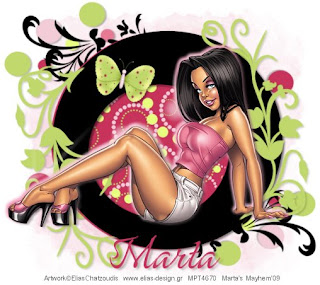
Click the tag to preview at full size. This tutorial was written by Marta on June 3, 2009. Any resemblance to any other tutorial is coincidental. Do not copy and paste this tutorial elsewhere on the net. Absolutely NO Scripting and/or translating of this tutorial.
For this tutorial you will need:
PSP
Tube of choice
Font of choice (I used GreyQoROB)
Template - Ali's Template 135 - You can download HERE.
Mask of choice
ScrapKit *Simply Circles* by Ali of Designs by Ali.
You can purchase it HERE.
I am using the artwork of Elias Chatzoudis, you can find his licensed art at MPT.
Let's get started:
Open Ali's Template135, Shift + D, and close out the original. Open new raster layer and floodfill with white and move to the bottom. Open new raster layer and floodfill with #F2CCD7. Open mask of choice, Layers/New Mask Layer/From Image and find the mask in the drop down list. Delete mask layer, and merge group. Adjust/Add Noise/Set to Random 30%. Move above the white background.
Copy & paste CIRCLESHAPE17 as a new layer, and move above the mask layer. Add drop shadow.
Click on the layer1 layer, Selections/Float/Defloat/Modify/Smooth by 10 and floodfill with a color to match your tube. I used the layer as is. Add drop shadow. Using your Magic Wand, click inside the layer1 layer, Selections/Modify/Expand by 7. Copy & paste paper38 as a new layer and move under the layer1 layer. Selections/Invert and hit Delete on the paper38 layer.
Click on the shape1 layer, Selections/Float/Defloat/Modify/Smooth by 10 and floodfill with a color to match your tube. I used the layer as is. Add drop shadow.
Click on the shape2 layer. Selections/Float/Defloat/Modify/Expand by 1 and floodfill with #C0D76B. Repeat above on shape2 copy layer. Add drop shadow to both layers. Move to each side of the layer1 layer.
Add any additional flowers, butterflies, bows, or elements of your choice.
Crop or resize to your liking. Add your text, copyright info, and watermark, and save as a jpg, png, or gif file.
That's it.. all done!

No comments:
Post a Comment