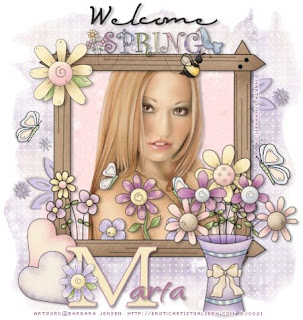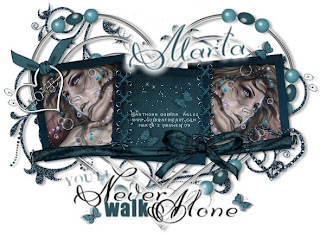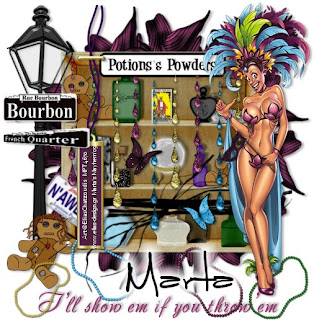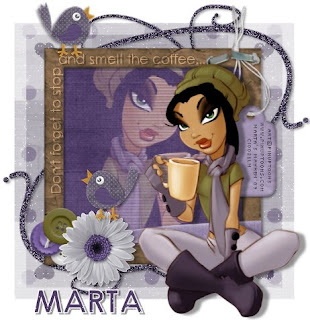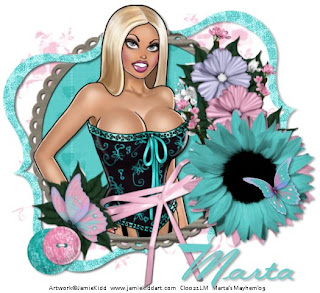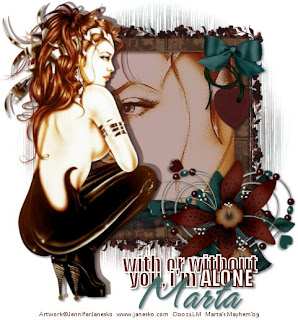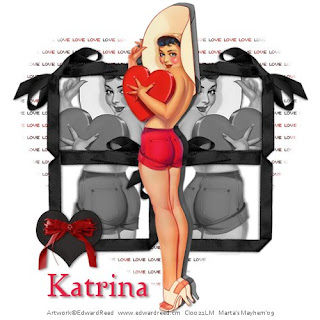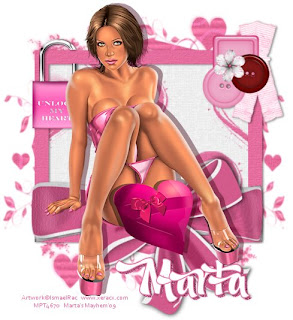Click the tag to preview at full size. This tutorial was written by Marta on February 28, 2009. Any resemblance to any other tutorial is coincidental. Do not copy and paste this tutorial elsewhere on the net. Absolutely NO Scripting and/or translating of this tutorial.
For this tutorial you will need:
PSP
Tube(s) or Image(s) of choice
Font of choice (I used MC Twinkle Star)
Mask - Becky_Mask022
Xenofex2 - Constellation
ScrapKit *Magic of the Stars* by Tina of Tina's Magical World.
You can purchase it HERE.
I am using the artwork of Selina Fenech, you can find her licensed art at CILM.
Let's get started:
Open a new image 550x550 and background set to white. Copy & paste paper2 as a new layer. Open Becky_Mask022, Layers/New Mask Layer/From Image and find the mask in the drop down list. Delete mask layer, and merge group. Effects/Texture Effects/Weave/Set to Gap Size/2, Width/7, Opacity/3, Weave & Gap Color/#FFFFFF, Fill gaps checked.
Copy & paste doodlestars1 as a new layer. Effects/Xenofex 2/Constellation/Settings/Star Field/Keep original image. Add drop shadow. Duplicate. Image/Mirror/Image/Flip. Copy & paste circle_starframe3 as a new layer.
Copy & paste stars_doubleframe1 as a new layer and resize as needed. Copy & paste paper5 as a new layer. Copy & paste your tubes or images as new layers, and place in both starframes. Using you Magic Wand, click inside both frames, Selection/Modify/Expand by 5/Selections/Invert and hit Delete on your paper and tube layers. Copy & paste starbow4 as a new layer and place at the center bottom of the largest starframe. Add drop shadow to the frames, tubes/images, and bow.
Add any additional ribbons, flowers, butterflies, or elements of your choice.
Crop or resize to your liking. Add your text, copyright info, and watermark, and save as a jpg, png, or gif file.
That's it.. all done!